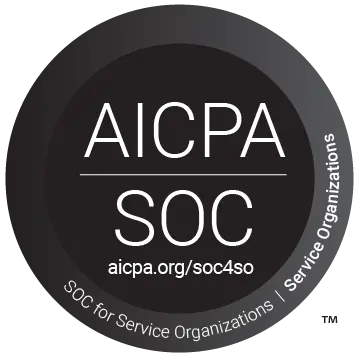Let customers know you’re not available to answer their questions
Set office hours for your inbox channels, and display a custom Unavailable Message to your visitors.
You can’t always be available to answer your customers’ questions. In fact, there will be many times when nobody in your organisation would be available to take questions. But, your web visitors don’t know that. As a result, you tend to reply hours later, stand the risk of losing out on potential customers and clients, and degrade your resolution times and other important KPIs.
The best thing to do is to set the right expectations for your customers. So, whenever they open the live chat window, and you are out of office, they’d see a custom message telling them that you’d take a long time to reply. You can set this up in seconds in your Snypto account, by enabling Business Hours.

Set your daily working hours and Unavailability message
Set your working hours defined by time zone, and let your visitors know that you or your team is currently not working.
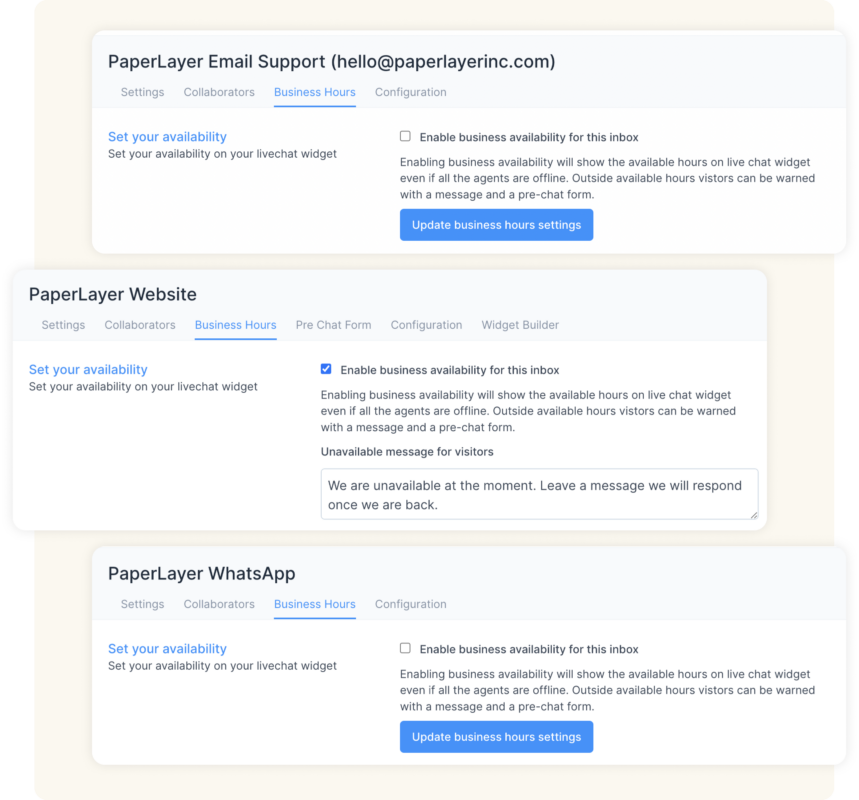
Set Business Hours for every inbox separately
Your Business Hours settings are not account-wide. Select custom Business Hours for every inbox (and hence, the agents associated with that inbox) configured on your Snypto account, separately.

Adjust your performance reports for Business Hours
Get the correct sense of your account’s performance and metrics. View your Conversation, Agent, Inbox, Label and Team Reports – with or without data adjusted for Business Hours.
Start engaging your current and potential customers on Snypto
Snypto lets you manage your conversations across multiple channels from a single dashboard. And yes, we have a 15-day free trial and we don’t ask for your credit card.

Start engaging your current and potential customers on Chatwoot
Chatwoot lets you manage your conversations across multiple channels from a single dashboard. And yes, we have a 15-day free trial and we don’t ask for your credit card.